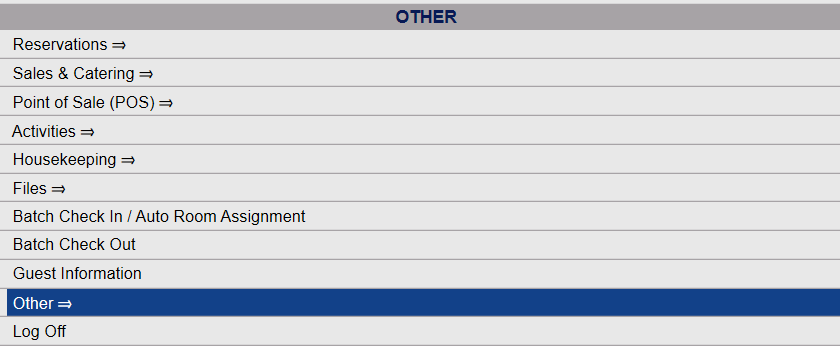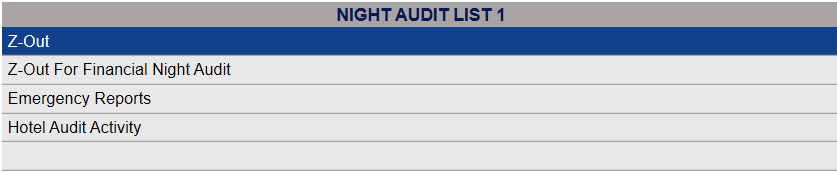Depending on your Skyware Systems set-up, you may or may not have a quick menu option for Night Audit. If you can, Select Night Audit from the Quick Menu on the left side of the screen, then click Z-Out.
Click the icon on the left for the Full menu.
![]()
This will display the Full menu in a tabular form, with four sections, Registration, Status, Cashier and Other.
From the Other Section, select Other =>.
This will display the Other Front Desk Tasks Menu, which has four sections, Other List 1, Other List 2, Documents and Web.
Select Night Audit from the Other List 2 section of the Other Front Desk Tasks Menu.
This will display the Night Audit Menu, which has two sections, Night Audit List 1 and Night Audit List 2.
Select Z-Out from the Night Audit List 1 section of the Night Audit Menu.
The Night Audit End of Day Process screen opens.
To run the Night Audit, check the box.
When the screen refreshes, you will see a new button. Click the orange Start End of Day Process button.
This begins the Night Audit process. Once it is complete, you will see a message saying that the process has been finished successfully, and the system date will have moved on one day.
Note: The Night Audit Process CANNOT be run if it has been less than FOUR hours since it was previously run. This is to help prevent it being run ERRONEOUSLY as the process cannot be undone.
The Night Audit process also cannot be completed if:
If the system not in balance it will be very clear, with alerts on every screen in the system informing you that the system is out of balance. You may view the Out of Balance Report at any time via the Department Revenue Report to correct it, and the Night Audit process CAN be started while there is an out of balance, but the out of balance must be corrected before it can be completed. Skyware will give you the opportunity to do so; instead of completing successfully, the process will take you to the Out of Balance Report, showing the guest name and guest ID, stay ID, arrival and departure date, the stay status and the out of balance amount. Click on the guest name to be taken to the Posting Screen and Statement screen, where you can correct the out of balance. The Night Audit process cannot be completed until the guest folio shows a balance of 0. Once it has been corrected, the interrupted Night Audit process will complete successfully.
Incomplete credit card transactions show up in Folios or on Reports in RED. Again, the Night Audit process CAN be started while there is an incomplete credit card transaction, but it must be corrected (either marked as successful OR deleted and the transaction re-run) before it can be completed. Skyware will give you the opportunity to do so; instead of completing successfully, the process will take you to the Incomplete Credit card Transaction screen. You will need to MANUALLY VERIFY the transaction with your Gateway provider, and either mark it as complete if it was successful, or delete it if it failed. Once the incomplete credit card transaction has been dealt with, the Night Audit (Z-Out) process will now be completed.